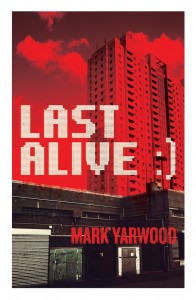Like many other independent ebook authors, I’ve come across a vast sea of troubles when it came to publishing my books. Without a doubt, it seems to every indie author that getting your eBook just right is a tough and thankless task. Undoubtedly, there is a lot of information out there which promises to help indie authors put together that ‘perfect’ product that readers can enjoy on their various eReader devices. But lots of the information out there is either wrong or very complicated. And you have to pick and choose carefully the stuff you take in and the stuff you just ignore.
Yes, it’s a minefield out there for independent authors. I know, I’m one of them. And I’ve spent the last year and a half pulling my hair out (yes, I haven’t got that much left- just look at my Facebook page) and reading through hordes of eBook blogs, books and other such stuff just to find out how to make my book look professional! We’ve all been there- looking at the eBooks produced by the mainstream publishers and wondering how they get their books to look this way or that…how do they get everything to look so neat? Well, they have some poor bastard somewhere to do it for them- I hope they pay the person a lot of money.
Well, anyway, back to the situation at hand – and that is how to get your eBook looking just right. Now, I don’t have all the answers…but before you go and check your emails…or worse, your sales report page (don’t do it!), let me tell you that I’ve just about put together my eBook in just the right way. Now I’m talking mainly how to put it on Amazon Kindle, but it should also work for most Ebook formats, give or take a few clicks.
So, you’ve written the best book you could possibly write, and have edited it to the best of your abilities, and maybe you’ve been lucky enough to use a professional editor too. What’s next? Uploading it, that’s what. Oh, and hopefully you’ve got a good cover image. I had my designed by my Brother in law, so I’m lucky I guess. There are a lot of good cover designers out there, trust me. They are hiding just round the corner…quick there’s one…catch them! Sorry, anyway, so you’re thinking, nervously, of publishing and you don’t know what to do next. Here’s what I recommend:
Nuke it! Yes, fly a bomber plane up over the hemisphere and nuke your eBook from orbit. It’s the only way to be sure! But, no, seriously, get your manuscript on your screen- and you’ve probably written it in Word- and ‘select all’ and then ‘copy’ and then shut your manuscript down. Open up the ‘note’ or ‘text editor’ on your PC or Mac and ‘paste’ the book into there. There should be a way from there that you can turn the book into ‘plain text’, but if there isn’t, just ‘select all’ and ‘copy’ and then open up a new Word document. Now, you’ll want to ‘paste’ your book into the new document, but what you need to do is ‘special paste’ and select ‘unformatted text’, so you end up with your manuscript in front of you but with none of those little formats you had in there. I know, it’s going to take a while to put it back together in some kind of order- but it will be worth it in the end. Trust me, I’m a doctor (I’m not a doctor).
Now, think back to when you wrote your opus, and try and remember what little formats you put in there…did you ever press the ‘tab’ key? You did?! You bloody…sorry….right, no worries, just get the ‘find’ window up on your PC or Mac and find the ‘special’ search. A lot of little symbols will be listed. You need to choose the symbol that represents the ‘tab’ key. I tell you what, if the ‘tab’ key was a guy sitting before me now…well, I’d…well, he would be very upset by my language, I can tell you!
So, you’ve selected the ‘tab’ symbol, so you need to enter nothing in the ‘replace’ box. Then you need to ‘replace all’ until you’re told that ‘no replacements’ have been made. You’ve done it, you’ve wiped those ‘tabs’ out of your document. Well done, you’ve just committed literary genocide. But don’t worry, nobody’s going to stick you before a war crimes court.
Now, you should also use the ‘find’ function to find all the extra ‘enters’ you’ve made. Basically get the ‘find’ up and enter two or three ‘enters’. Then put one ‘enter’ into the ‘replace’ section. Again, keep ‘replacing all’ until there’s none left.
Now, what you want in your masterpiece eBook is a nice indent on each paragraph- so you’ll have to get to the very end of your document and you’ll notice that the ruler has appeared at the top of the page. Now, you should be able to see the little metallic thing on the ruler- it looks like a tiny egg timer. If you put your pointer on the top of that, then the words ‘first line indent’ should appear. First, ‘select all’ of your document. Now drag that top part of the ‘egg timer’ thingy all the way to the right, as far as it will go, then all the way back as far as it will go to the left. Then drag it back left until you get to the number 1 in the white area of the ruler. Now you should have a nice indent in all of your paragraphs.
But here’s the problem. How do you stop the first line of each chapter being indented, like a mainstream book? Well, you can’t stop it totally, but you can do the next best thing. What you have to do is ‘select’ the first paragraph of your first chapter- then go to ‘format’ then select ‘paragraph’. You’ll see there is a ‘indent’ section. And there is also a ‘special’ section. Choose ‘First line’, then you’ll see next to that is a box that is titled ‘by’. You need to type in there ‘0.01’. Then press ‘OK’.
You’ve now got an indent in the first paragraph of your first chapter that is so tiny, you can hardly see it. And when you publish to Amazon Kindle, it will look like there is no indent at all! Of course, you have to go through your entire book and ‘select’ each chapter and do the same, but it’ll be worth it in the end, trust me I’m an indie author! You can also do it to those paragraphs with spaces between, which is supposed to represent a jump in time or scene.
Anyway, don’t forget to put those ‘line breaks’ back between each chapter and centre each chapter title too. Next time I’ll talk about how to put in a professional ‘Table Of Contents’. I hope this has been of help. Let me know here: yarfur@hotmail.com.
You can check out my eBook thriller, LAST ALIVE on Amazon Kindle.
I also very much recommend this eBook about formatting by Pamela J. Olson. It’s on Amazon and is titled: Simple eBook Formatting for the Technophobic Author. It’s really good and helped me loads.